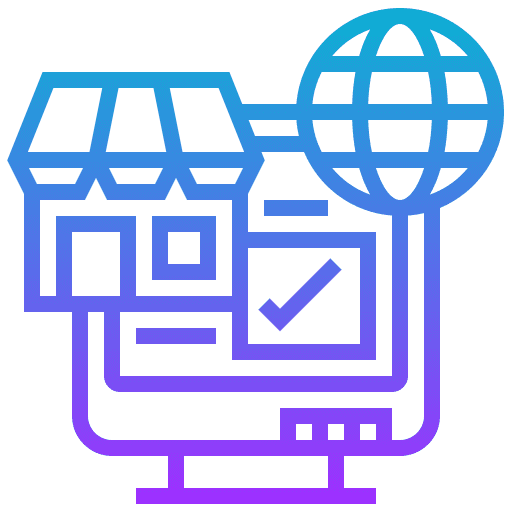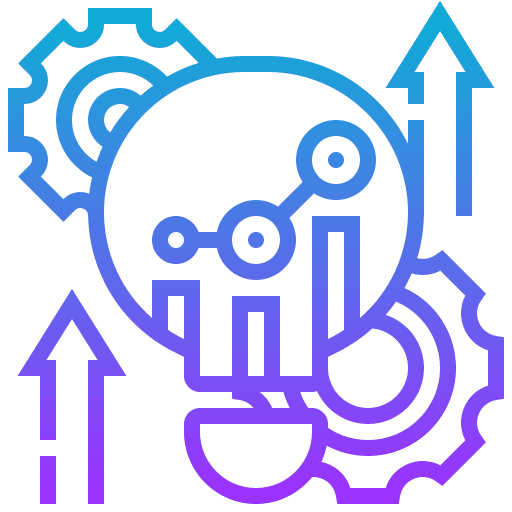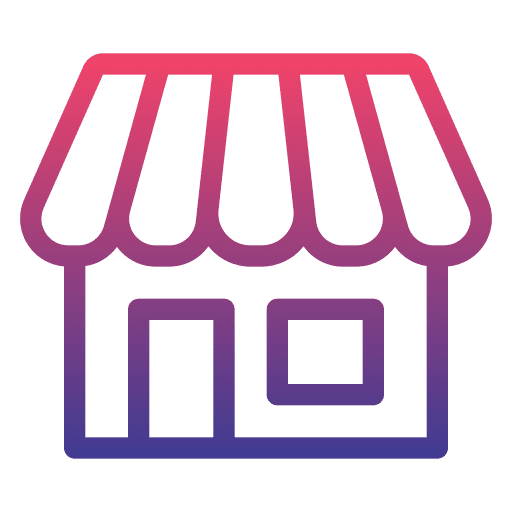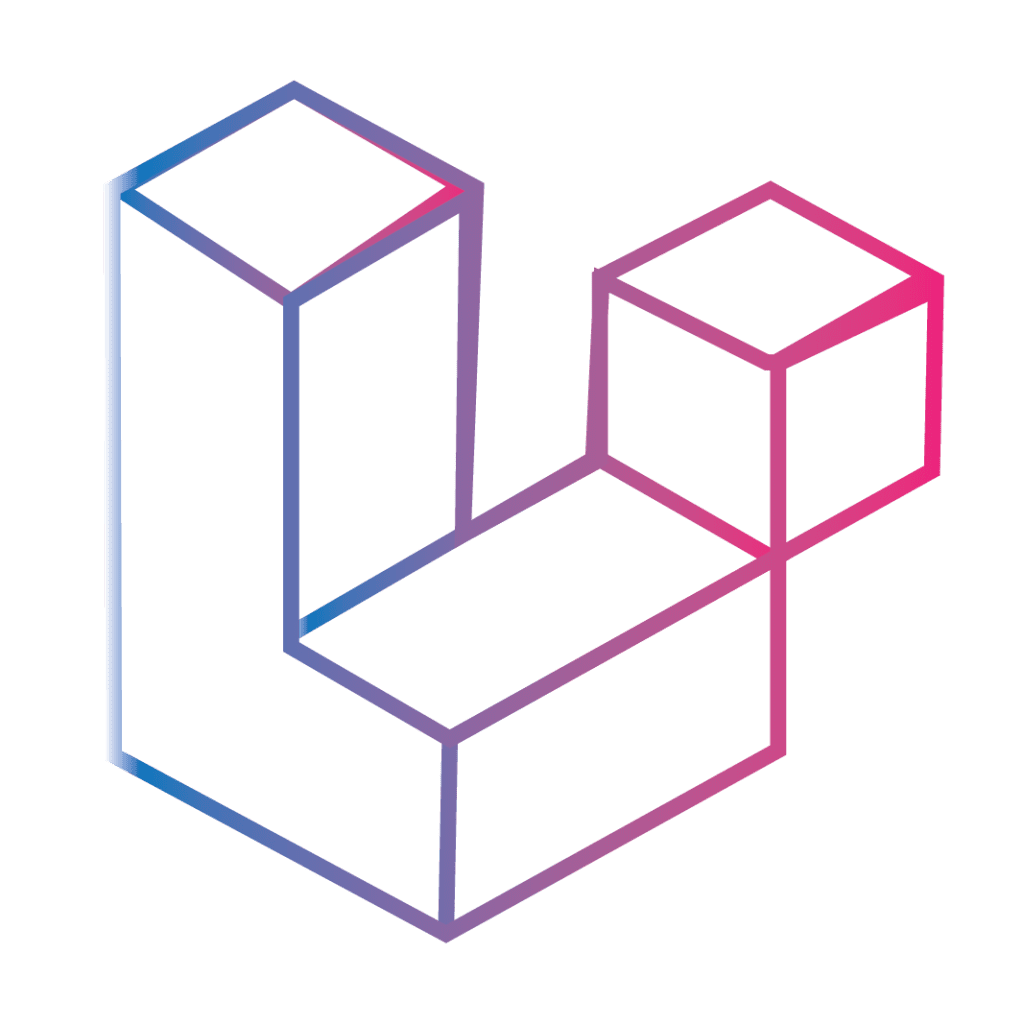How to Clone a Website with PHP Files and Database: A Step-by-Step Guide
Navigating the process of How to Clone a Website with PHP Files and Database is an essential skill for web developers seeking to replicate or migrate websites with precision and efficiency.
Cloning a website involves creating an exact replica of an existing website’s content, structure, and functionality. This process not only includes duplicating the visual elements and content but also involves replicating the underlying code, including PHP files, and ensuring that the database is accurately copied and integrated.
Website cloning serves various purposes, from creating backups that safeguard against data loss to enabling developers to experiment with website changes in a risk-free environment. By mastering website cloning, you can ensure seamless transitions between hosting services, implement robust security measures, and facilitate the development and testing of website updates, all while maintaining the integrity and performance of the original site.
In this blog you will learn each step, from copying PHP files to transferring the database, ensuring you have the knowledge to execute this task seamlessly.
Process of how to clone a website with PHP files and database
Prepare Your Tools:
Make sure you have access to the website’s files (usually through FTP or a hosting file manager) and the database (through a tool like PHPMyAdmin).
Copy PHP Files:
- Use FTP or your hosting provider’s file manager to download all the PHP files from your current website.
- Keep the structure the same as it is on your server to avoid any issues.
Export the Database:
- Log into phpMyAdmin or a similar database management tool.
- Select your website’s database and look for an export option.
- Export the database. You’ll usually want to choose a format like SQL for the export.
Set Up the New Hosting Environment:
- If you haven’t already, set up your new hosting space where you want to clone the website to.
- Make sure you have PHP and any other necessary software installed.
Upload PHP Files:
- Use FTP or the new hosting’s file manager to upload the PHP files you copied earlier.
- Make sure to preserve the directory structure as it was.
Create a New Database:
- On your new hosting, create a new database through the hosting control panel or phpMyAdmin.
- Note down the database name, username, and password as you’ll need them later.
Import the Database:
- Go to phpMyAdmin in your new hosting environment.
- Select the new database you created and look for an import option.
- Import the SQL file you exported from your old database.
Update Configuration Files:
- Locate the configuration file for your PHP application (this varies by application but is often named something like config.php).
- Update the database connection details to the new database name, username, and password you noted earlier.
Test the Cloned Website:
- After everything is set up, visit the cloned website to make sure it looks and functions as expected.
- Check that all pages load and that the site connects to the database correctly.
Troubleshoot Any Issues:
- If anything doesn’t work right, double-check the database details and file structure.
- Look for any errors that might indicate what’s wrong and address them.
Additional steps or considerations for How to clone a website with PHP files and database:
Adjusting File Permissions:
Ensuring that the file permissions on the cloned website match the requirements of the hosting environment for proper functionality.
Updating URLs:
For websites that store URLs in their database (like many content management systems), you might need to update these to reflect the new domain or path.
Configuring Additional Services:
If your website relies on external services or APIs, you may need to update configurations or API keys to match the new environment.
Testing Functionalities:
Beyond just loading pages, it’s important to test all functionalities, such as form submissions, login/logout processes, and any dynamic content generation.
Setting Up Email:
If your site sends emails, ensure the email sending functionality is configured correctly on the new host.
SEO Considerations:
If the clone is going live as a new site, consider SEO implications such as updating sitemap.xml and robots.txt files, and implementing redirects if URLs change.
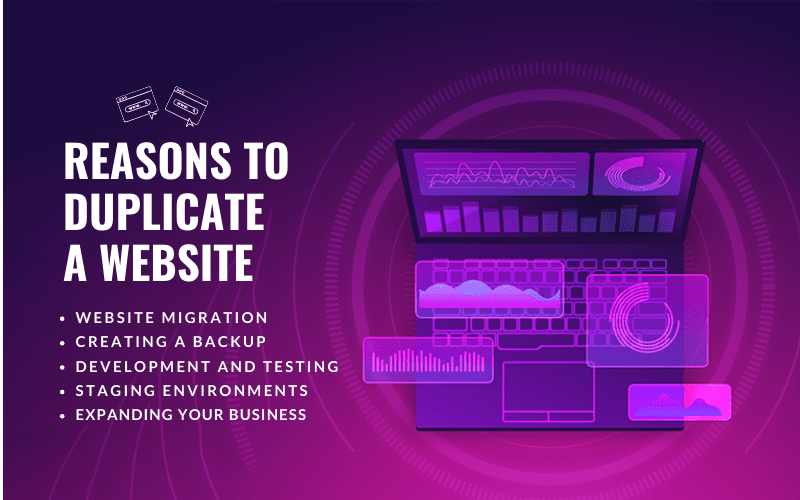
When and what are the reasons for duplicating a website?
When tackling How to clone a website with PHP files and database, understanding the reasons for website duplication is crucial. Whether for backups, testing, migration, or expansion, cloning ensures a seamless transition and continuity, serving multiple strategic needs in maintaining and growing your digital presence.
When to Duplicate a Website
Website Migration: When moving your site to a new hosting provider, duplicating the website ensures that all your data, design, and functionality are preserved in the transition.
Creating a Backup: Regular backups are crucial for website security and recovery. Duplicating your site provides a safeguard against data loss due to hacking, server failures, or other unforeseen issues.
Development and Testing: Before implementing major updates or changes to your live website, duplicating it for development and testing purposes allows you to experiment without risking the stability and functionality of your main site.
Staging Environments: A duplicate website can serve as a staging environment, where you can preview changes, conduct quality assurance, and get stakeholder approval before making the site live.
Expanding Your Business: If you’re expanding your business or aiming to create a similar site with slight variations, starting with a duplicate of your existing site can save time and resources.
Why Duplicate a Website
Cloning a website involves creating an exact replica of your existing site, and there are several compelling reasons for undertaking this process. Each reason serves a specific purpose, catering to various needs from security to development. Here’s a closer look at why you might clone a website:
Backup and Recovery: Cloning your website acts as a safety net against data loss from server failures, hacking, or accidental deletions, enabling quick restoration to maintain your online presence and continuity.
Development and Testing: Creating a clone provides a risk-free environment for rolling out and testing new features, design changes, or content updates, ensuring they are polished and functional before going live.
Migration and Expansion: Cloning facilitates smoother transitions to new hosting providers or supports business growth into new markets, ensuring consistency in branding and functionality while saving time and resources.
Efficiency: Website duplication streamlines site migration, development, and expansion processes, saving time and reducing developer workload by providing a ready-made foundation for adaptations.
Risk Mitigation: Working on a cloned site reduces risks associated with direct live site modifications, preventing potential downtime or security vulnerabilities and ensuring stability.
Consistency: Cloning helps maintain uniformity across your website during transitions or when launching related projects, crucial for brand identity and user experience.
Testing Reliability: A cloned site offers a controlled environment for testing updates or redesigns without affecting user experience or site performance, improving update quality.
Recovery: Having a recent clone can quickly counteract data loss, minimizing disruption to your online activities and ensuring business continuity.
Conclusion:
In conclusion, mastering How to clone a website with PHP files and database is a vital skill for any web developer or website manager. It not only prepares you for data recovery and backups but also facilitates testing, migration, and expansion efforts. With the steps and considerations outlined in this blog, you’re now equipped to tackle the cloning process, ensuring your website remains robust and adaptable in the dynamic digital landscape.
Frequently Asked Question
1. What does it mean to clone a website?
Cloning a website involves creating a complete copy of your site’s PHP files and database, allowing you to move the site to another server, create a backup, or develop and test in a separate environment without affecting the live site.
2. Can I clone any website with PHP files and a database?
You can clone any website for which you have access to the PHP files and database. This typically includes websites you own or manage. Cloning a site without permission is unethical and potentially illegal.
3. What tools do I need to clone a website?
To clone a website, you’ll need access to the site’s PHP files and database. Tools such as FTP clients (FileZilla, WinSCP) for PHP files and phpMyAdmin for the database are essential. Depending on the method, you might also use a control panel like cPanel or hPanel, or a CMS-specific plugin.
4. How do I clone the database of my website?
Use a database management tool like phpMyAdmin:
Log in to phpMyAdmin.
Select your website’s database.
Choose the “Export” option.
Export the database in SQL format.
To clone, use the “Import” option in the new database.
5. How do I ensure that my cloned website works correctly?
After cloning, test all functionalities of your website, including forms, logins, and dynamic content. Check the website’s configuration files to ensure paths and database connection details are updated to match the new environment.
6. What should I do if my cloned site does not connect to the database?
Verify the database connection settings in your site’s configuration file (often config.php or similar). Ensure that the database name, username, password, and host match the credentials of the new database you imported.
7. Can I clone a website to a local server for testing?
Yes, you can clone a website to a local server environment like XAMPP, WAMP, or MAMP. Follow the same process of copying PHP files and exporting/importing the database, adjusting the configuration to match your local server settings.
8. Is it necessary to adjust file permissions after cloning?
Yes, file permissions might need adjustment depending on the server’s operating system and security settings. Ensure that your PHP files and folders have the correct permissions to run properly.
9. How can I clone a website if I use a content management system (CMS)?
For CMS-based sites (e.g., WordPress, Joomla), consider using a plugin or extension designed for cloning or migration. These tools often automate the process, handling both PHP files and the database.
10. What are the common pitfalls to avoid when cloning a website?
Common pitfalls include not updating configuration files with the new environment’s details, overlooking file and directory permissions, and failing to update URLs within the database which can lead to broken links or missing assets.